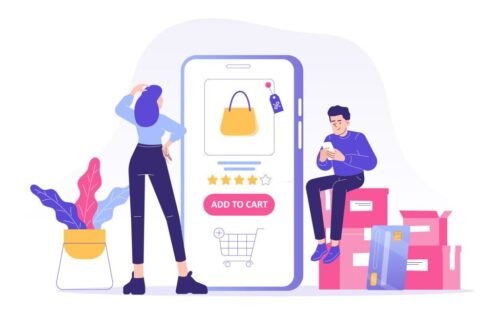
How To Create Product Feed For Google Shopping Ads?
Creating a product feed is the most critical and tricky part of setting up a Google ads shopping campaign. A product feed is the core metric of the shopping ads which comprise all the information about your products. In simple terms, a product feed file is a systematically coded live web link OR a downloadable file generated through the website CMS (Content Management System). The creation process varies depending on the type of CMS you have used to build your e-commerce website.
I have listed product feed creation steps for one of the most commonly used CMS platforms –– WordPress.
WordPress
42% of the websites on the internet are built using WordPress and 22% of the top 1 million e-commerce sites in the world are powered by Woocommerce (Plugin by WordPress for e-commerce websites). For e-commerce websites built on WordPress platform can use the below-mentioned steps by step guide to generating google shopping product feed:
Product Feed PRO for WooCommerce
Install and activate this plugin through add the new button under the plugin button, Once activated, the product feed pro menu will appear on the left-hand-side menu list, click on ad new to view general feed settings.

General Feed Settings
Now add the Project Name, Select the Country, Select channel as Google Shopping. Enable the Include product variations toggle and no need to worry about the other two product filters if you want to include all the products in the sheet. Select file format as XML, No changes in the delimiter. Keep the refresh interval to be “Daily” to keep the feed up to data. OR you can opt in to refresh the feed only when products are updated at the backend. Hit Save and continue to proceed to the next slide.

Field Mapping
Google reads the data in the product feed based on the values linked to its mandatory attributes. These fields are mapped automatically all you need to do is verify them and add more attributes if required.
Category Mapping
This will show you categories set by you for your products. All you need to do here is to select the most relevant Google shopping category from the list of categories mentioned in the Google Product Taxonomy. Apply it to all the categories and save the mapping.
Feed Filters and Rules
Add filters to include or exclude products that meet specific conditions or change attribute values.
Conversion & Google Analytics Settings:
You can add UTM strings through these fields to record traffic sources. However, I would recommend not to enable this and add the UTM strings through google ads. Click Save to finish product feed setup then click on the download icon to open the link on the new tab. Now copy and paste this URL into the merchant centre to fetch all the products data from your website and start advertising your products on Google.


